Logging Time Manually
Logging time manually allows you to precisely record the amount of time spent on tasks, set estimates for remaining work, and utilize custom time categories for enhanced tracking. JetTime uses a centralized Log Work Dialog for all time-tracking operations, making it simple to create, edit, and manage work logs.
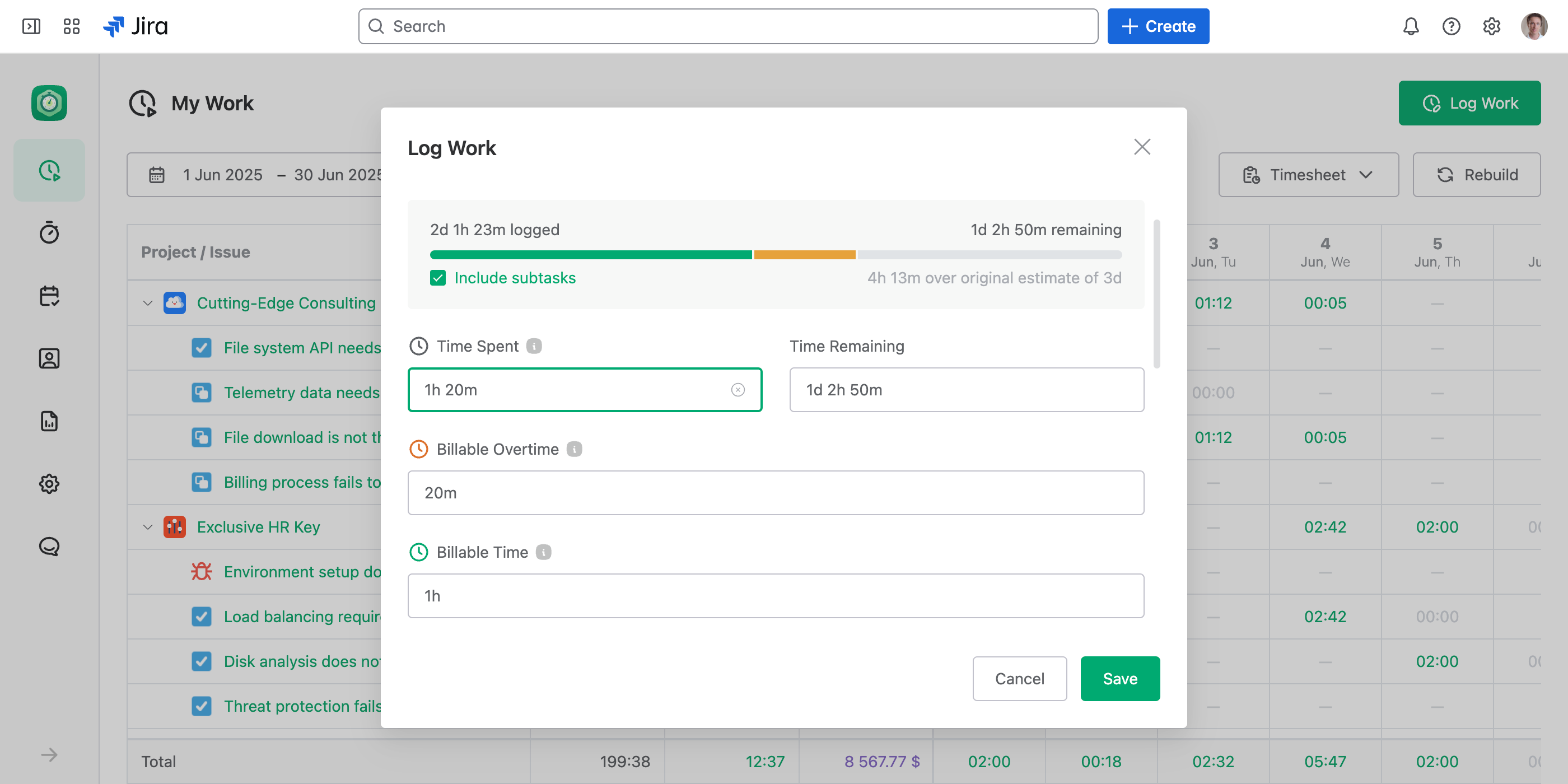
Steps to Manually Log Time
- Open the Log Work Dialog
- Enter Time Spent: Log the amount of time spent on the task in the default standard category (“Regular Time”). Time should be entered using a human-readable format, such as:
- 2h (2 hours)
- 30m (30 minutes)
- 1d 4h (1 day and 4 hours)
- Specify Time Remaining: If the task has an associated estimate, you can adjust the “Time Remaining” field to reflect how much work remains after logging the current time. JetTime automatically calculates this value, but you can override it manually if needed.
- Use Custom Time Categories: Your organization may provide additional time tracking categories (e.g., “Billable Time,” “Overtime,” or any custom-defined categories). To log time in these categories, simply fill in the relevant fields in the dialog.
- Save Your Work Log: Once you’ve completed all required fields, click the Save button to log your time. The work log will now appear in reports or timesheets.
Manually logging time with JetTime is a straightforward way to stay organized, ensure data accuracy, and track progress effectively. Remember to leverage the features in the Log Work Dialog for a seamless experience.

