Using Custom Work Log Fields
JetTime allows you to enhance your time tracking by using custom work log fields. These fields can be configured to track additional details specific to your workflow or reporting needs and can be filled in while logging work:
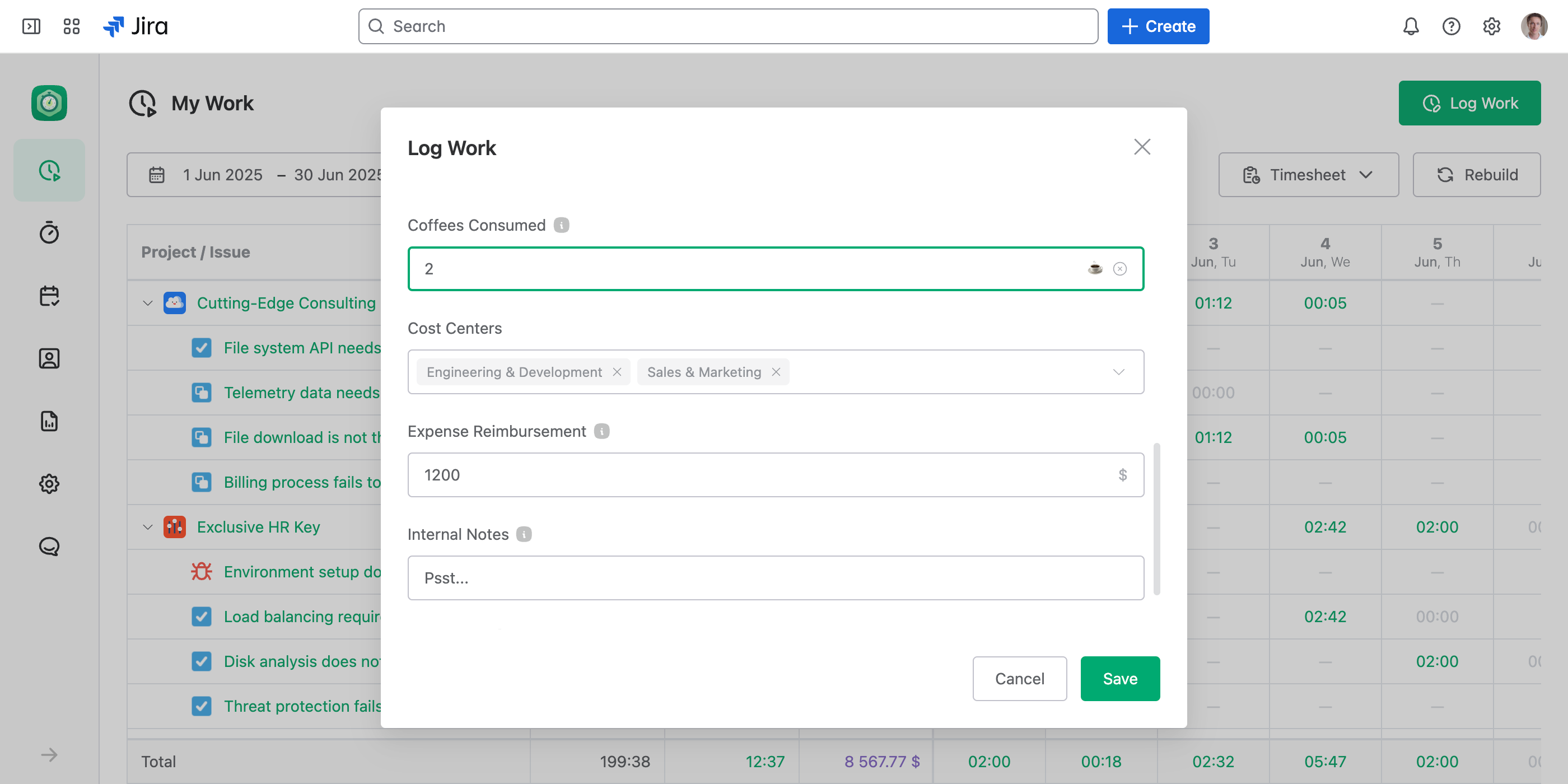
Types of Custom Work Log Fields
Custom work log fields support various types to suit different data tracking needs:
- Text: For entering free-form text such as notes or descriptions.
- Number: For logging numeric values, optionally with a specific unit (e.g., hours, costs).
- Single-Select: For selecting one option from a predefined list.
- Multi-Select: For selecting multiple options from a predefined list.
- Checkbox: For simple yes/no or true/false tracking.
Why Use Numeric Custom Fields?
Numeric custom fields are especially powerful as they can become metrics in reports. This enables you to:
- Calculate totals for these fields using aggregation and grouping by various report fields such as issues, users, projects, or even by issue or work log custom fields.
- Create timesheet reports that break down numeric field values into date periods (e.g., daily, weekly, or monthly totals).
Additionally, numeric fields formatted as currency are ideal for tracking costs and other financial data efficiently. For instance, you can log expenses, billable costs, or budgets with these fields and monitor them in detailed financial reports.
Logging Work with Custom Fields
When logging work in JetTime, any active custom work log fields will appear in the Log Work dialog. These fields can be filled out alongside standard fields like issue, time spent, and description.
- Required custom fields must be completed before saving the work log.
- Numeric fields only permit valid numbers.
- Fields of type Single-Select or Multi-Select will provide dropdowns for choosing predefined options.
Next Steps
To learn how to configure custom fields, check out the Setting Up Custom Work Log Fields article.

