Customizing Reports
JetTime provides powerful customization options for creating and tailoring reports to meet your specific needs. These settings allow you to configure how data is displayed, organized, and analyzed. Whether using Timesheets or Table reports, customization helps you extract valuable insights efficiently.
Accessing Report Customization Settings
To customize a report:
- Open the desired report in JetTime.
- Click the currently selected view mode button to open the customization panel.
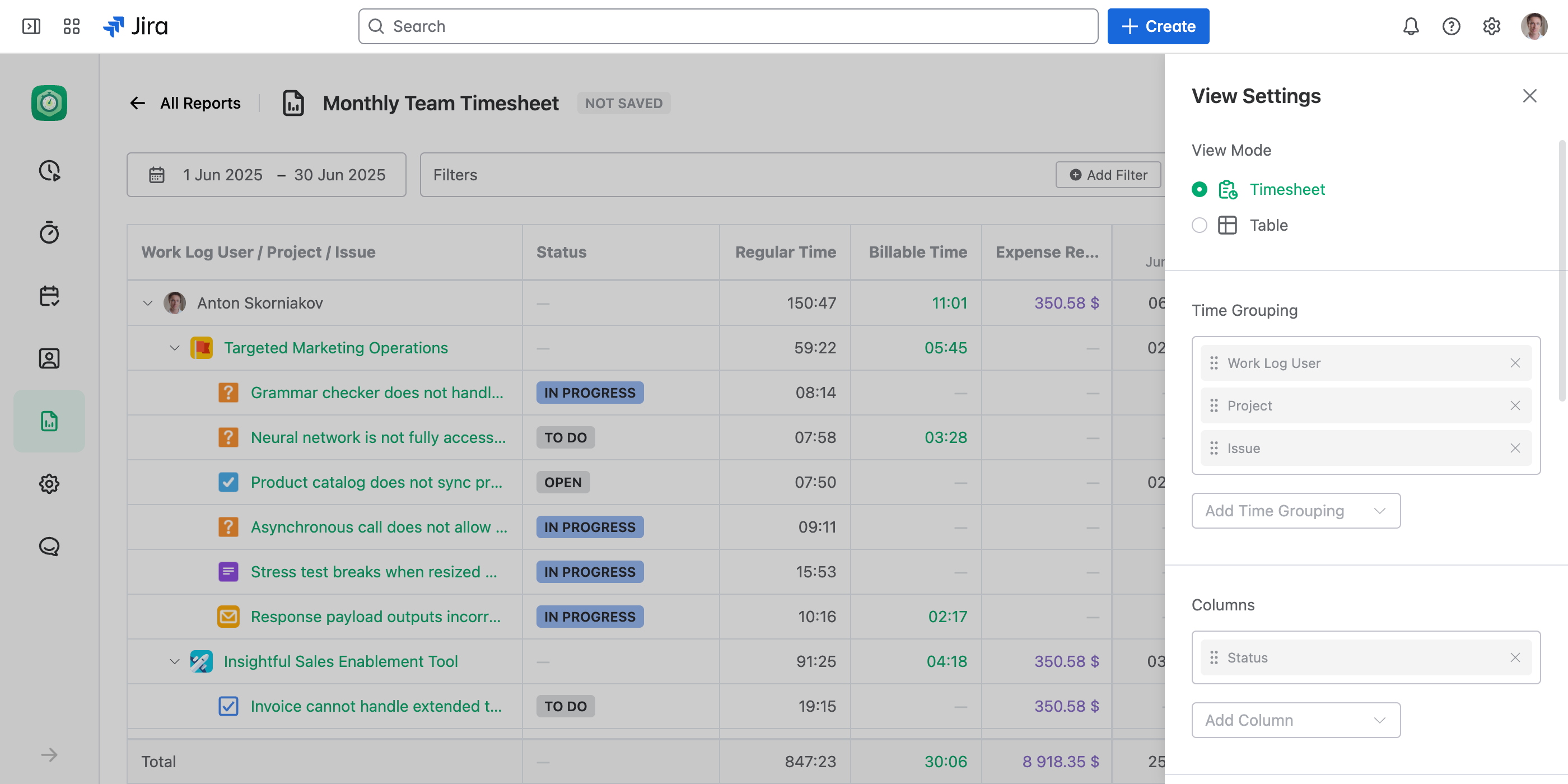
Customization Options
JetTime offers two primary report view modes: Timesheet and Table. Customization settings are divided into general options (available in both modes) and Timesheet-specific options for enhanced flexibility.
General Customization Options (Applies to Both Views)
- View Mode: Choose between Timesheet (tabular plus grid layout) or Table (tabular layout) to define how the report data is visually structured.
- Time Grouping: Organize your data hierarchically by fields such as project, account, issue, custom fields, and more. With JetTime, you can create nested groupings to categorize data into logical, expandable sections for better organization and analysis. This flexibility allows you to drill down into the details while maintaining an overview of higher-level summaries.
- Columns: Add or remove columns to control the details shown in the report, whether standard fields (e.g., projects, users) or custom fields defined by your organization.
- Important: The data displayed in columns is taken from issue fields or work log fields. As a result, the data in the report will only be shown for rows that represent issues or work logs.
- Total Columns: Include totals for specific metrics, such as total hours worked, overall costs, or custom numeric metrics.
- Time Format: Choose how tracked time is presented in your report:
- Human: 3h 45m
- Time: 3:45
- Minutes: 225
- Hours: 3.75
- Man-Days: 0.47
Additional Options for Timesheet View
Timesheet reports provide advanced options suited for more granular customizations:
- Timesheet Metric: Select the type of data to be displayed in the timesheet. Options include:
- Time: Display tracked time using standard or custom time categories, such as Billable Time or Overtime.
- Financial Data: Present costs and any financial custom data, derived from custom work log numeric fields of type currency.
- Custom Metrics: Display any other custom numeric field defined in your configuration, such as mileage or item quantity.
- Timesheet Breakdown: Define the date-based segmentation of your timesheet. For instance, break data down by:
- Days: A daily overview of work log data.
- Weeks: Weekly breakdowns for grouped insights.
- Months: Summarized data over months for long-term tracking.
- Quarters: High-level segmentation for quarterly reviews and assessments.
Filtering Options
JetTime provides robust filtering options to refine your reports and focus on specific data. Filters allow you to apply conditions based on:
- Custom and standard issue fields
- Work log fields
- Accounts or clients
- Saved Jira filters
- And more…
Filtering enables you to tailor reports for precise analysis. Learn more in the Using Filters in Reports article.
Saving Your Customizations
JetTime saves your customized settings for each report when you click the Save Report button. This ensures that your changes persist when you revisit or regenerate the report, eliminating the need to redo customizations repeatedly.
Next Steps
Explore additional functionality in related articles, such as Introduction to Reporting, to further unlock the power of JetTime’s reporting features.

