Exporting Report Work Logs to CSV
JetTime allows you to export all work logs from your report, along with all loaded fields (including custom work log fields and JetTime built-in fields), into a CSV file. This format is optimal for further processing with spreadsheets or third-party applications.
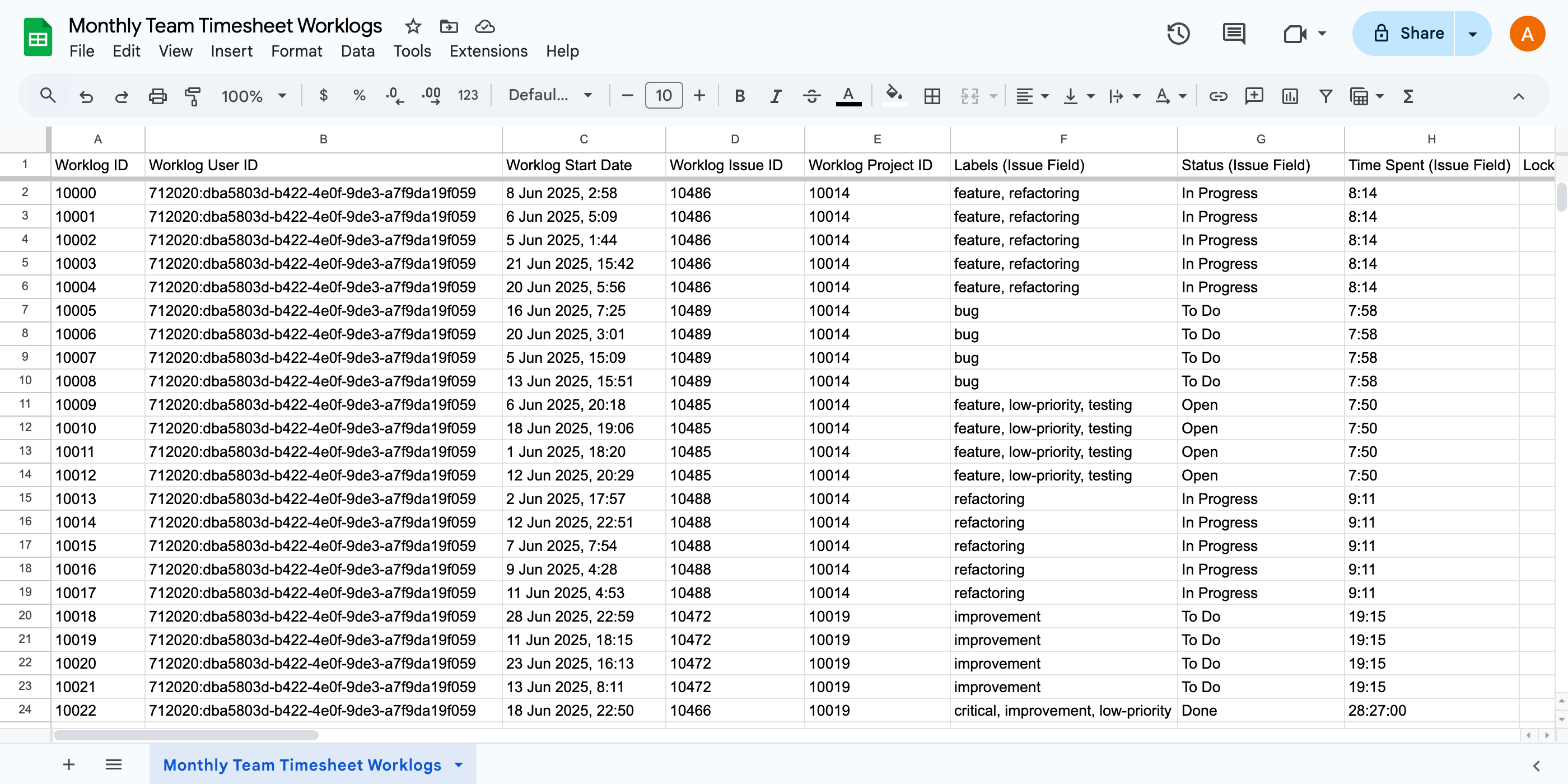
How to Export Work Logs to CSV
Follow these steps to export the work logs to a CSV file:
- Navigate to the Reports section in JetTime and open the report whose work logs you want to export. Make sure the report is built and contains data.
- Click the Export button and select Export Report Work Logs to CSV.
- A CSV file will be downloaded automatically to your system. It will include all work logs along with all applicable fields and metrics.
Details Included in the Exported CSV File
The exported CSV file is designed to provide comprehensive details about your work logs, combining Jira fields and JetTime-specific data:
- Jira Basic Information: Essential details such as Worklog ID, User ID, Start Date, Issue ID, and Project ID are included. These fields provide the foundational information about each work log and its related issue in Jira.
- Jira Issue Fields: Both standard and custom issue fields from Jira are included in the export. This ensures you have access to important context, such as issue statuses, priorities, and any custom fields specific to your workflow.
- JetTime Custom Work Log Fields: All custom fields added specifically in JetTime for work logs are exported. These include numeric custom work log fields (also referred to as metrics).
- JetTime Custom Time Categories: Any custom time categories you’ve defined in JetTime (e.g., Billable Time, Overtime) are included and formatted appropriately. This makes it easier to correlate and analyze time spent across predefined categories.
Benefits of Exporting to CSV
Exporting report work logs to CSV provides several advantages:
- Compatibility: The CSV format is widely supported across spreadsheet applications (e.g., Excel, Google Sheets) and is easy to import into custom tools or APIs.
- Data Analysis: Perform advanced analysis, calculations, or transformations on the exported data.
- Data Sharing: Share raw data with clients, team members, or external stakeholders for further use.
Use Cases for CSV Export
Exporting work logs to CSV serves numerous scenarios:
- Billing & Accounting: Generate invoice data or financial summaries from exported time logs.
- Integrations: Import the CSV data into external project management or financial systems.
- Custom Reporting: Create additional custom reports using spreadsheet tools.
Next Steps
For other export options, check out Exporting Reports to PDF or Exporting Reports to Excel. Explore further report customization by visiting Customizing Reports in JetTime.

