Setting Up Custom Work Log Fields
Custom work log fields in JetTime allow you to collect additional, tailored data in your work logs. You can configure these fields to suit specific needs, such as tracking costs, quantities, or other metrics. Numeric fields can also be aggregated in reports, enabling you to calculate their totals.
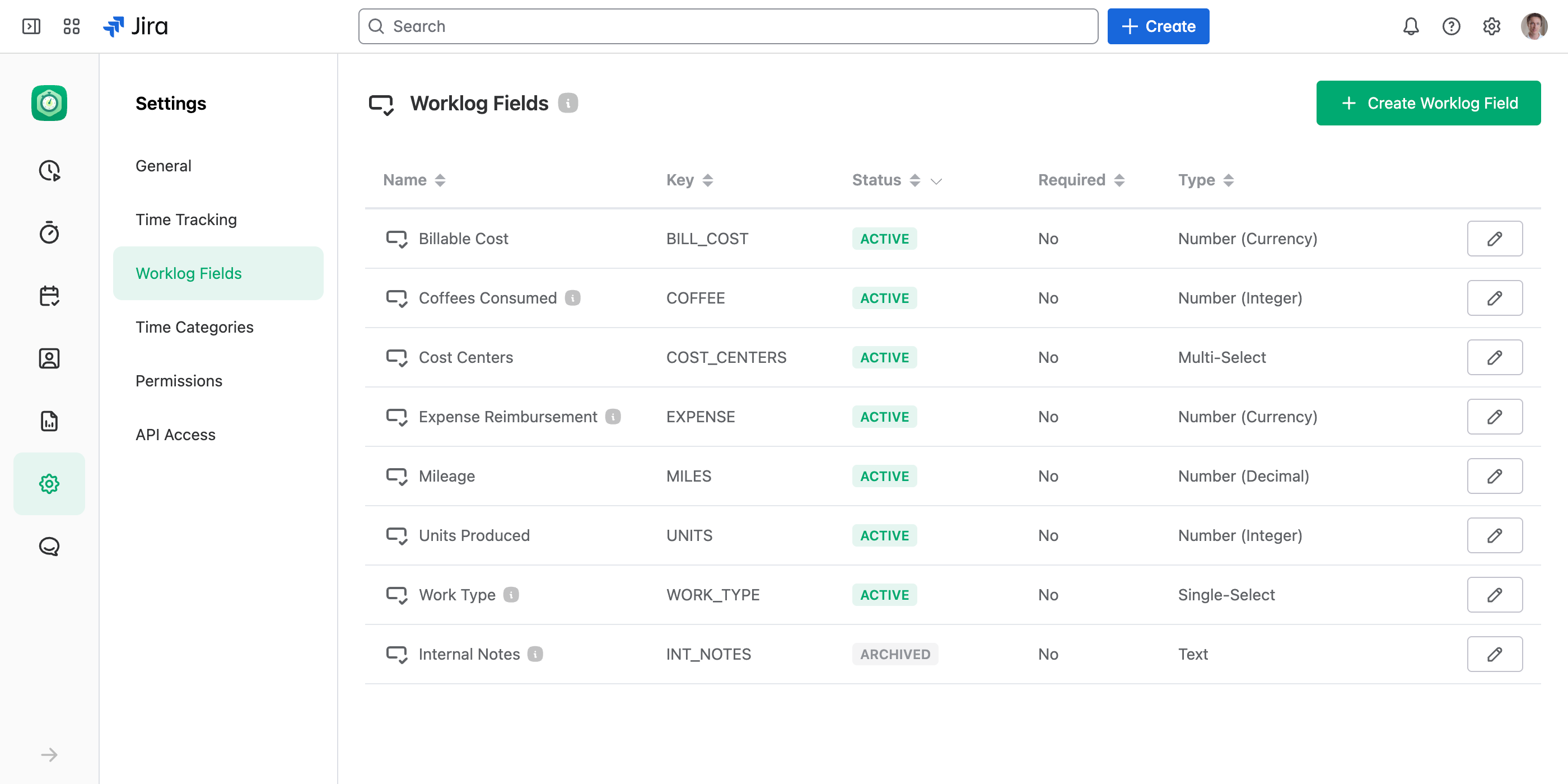
How to Set Up Work Log Fields
- Access Work Log Fields: Navigate to Settings > Work Log Fields in the JetTime app.
- Create or Edit Fields:
- Click Create Work Log Field to add a new field.
- To edit or delete an existing field, click the edit icon next to it.
- Configure Field Details: When creating or editing a work log field, you can set the following attributes:
- Name: The name of the field as it will appear to users.
- Key: A unique identifier for the field, used in the API. It can’t be modified after creation.
- Description: An optional description providing additional context about the field. This will appear as a tooltip for users when filling out the field.
- Type: The type of input the field will accept. Available types include:
- Text: For free-form text input.
- Number: For numeric input. Numeric fields require setting the format (e.g., decimal, integer, currency) and optional unit (e.g., km, USD, kg, pcs). These fields can also be aggregated in reports for metrics like totals.
- Checkbox: A simple Yes/No toggle field.
- Single-Select: A dropdown list where users can select one option from predefined choices.
- Multi-Select: A dropdown list allowing users to select multiple options.
- Required: Indicates whether the field is mandatory when logging work. For some types, like checkboxes, this setting may not apply.
- Parameters: Additional settings specific to certain field types:
- Select Fields: Define options for the single-select or multi-select field, ensuring users can choose from predefined values.
- Numeric Fields: Specify the format (e.g., decimal, integer, currency) and an optional unit (e.g., km, USD, kg, pcs) for better representation.
- Status: Set the field to “Active” (available for use in new work logs) or “Archived” (hidden from new logs but retained in historical data).
- Save Your Changes: Once all details are set, click Save to apply settings.
Custom work log fields provide the flexibility to capture the exact data your organization needs for enhanced tracking and reporting, ensuring JetTime aligns perfectly with your workflows.

