Reporting on Time Spent
JetTime makes it simple to assess time spent on projects, tasks, and other tracked entities through its advanced reporting features. Whether you’re monitoring individual performance, team productivity, or project timelines, JetTime provides customizable tools to help you analyze and evaluate time tracking data effectively.
You can generate detailed reports using both regular time logged and specific custom time categories, such as billable time, non-billable time, or overtime, depending on the metrics you want to analyze for your projects or tasks.
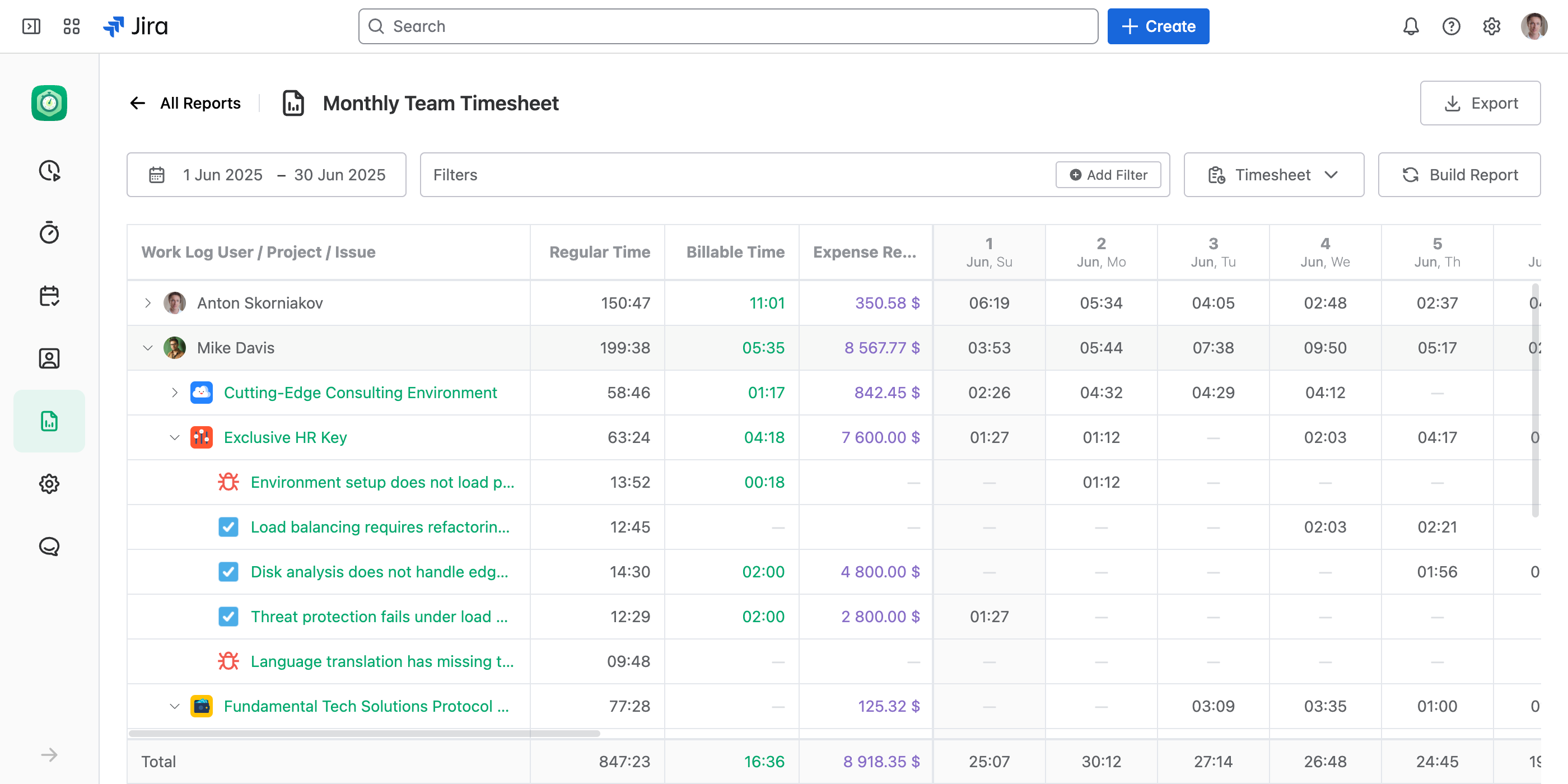
What is Time Spent?
In JetTime, “Time Spent” represents the total amount of work logged by users on specific issues, projects, or accounts. This data is pulled from work logs, giving you a clear view of how team members utilize their time and helping track progress against project goals or budgets.
How to Create a Report on Time Spent
To generate a time report in JetTime, it’s essential to include columns that show total time and configure time-based metrics. Follow these steps:
- Navigate to the Reports section within JetTime and open a specific report.
- Select the desired report view, such as the Timesheet View or Table View, depending on how you wish to visualize your data.
- Add columns to your report that display time totals:
- For Table View, ensure you include total columns that represent standard or custom time categories.
- For Timesheet View, choose standard or custom time category as the main metric to display totals across the date range.
- Apply filters to refine the data in the report. For example:
- Filter by project to display time spent on a specific project.
- Filter by assignee to see the time reported by individual team members.
- Use custom issue or work log fields to narrow down specific criteria.
- Set a Date Range to include work logs relevant to your analysis. Ensure logs fall within this date range for them to appear in the report.
Grouping and Summarizing Time Spent
For more detailed insights, JetTime allows you to group and summarize time logs in reports. You can create nested or hierarchical groupings to gain even deeper visibility into your team’s work. Some examples include:
- Group by Assignee: Analyze how much time each team member has logged.
- Group by Project: See time spent across multiple projects.
- Group by Custom Fields: Organize and analyze time spent based on custom issue fields or work log fields, such as priority, department, or any other criteria tailored to your workflow.
- And More…
These options are available in the report customization settings, where you can tailor the report to match your analytical needs.
Use Cases for Time Spent Reporting
JetTime’s time-spent reporting is incredibly versatile and can be utilized in various scenarios, such as:
- Team Performance: Evaluate the efficiency and workload distribution among team members.
- Project Progress: Track how much time has been allocated toward completing a project, helping ensure deadlines are met.
- Budget Monitoring: Analyze time data in billable hours to measure project costs and stay within budget.
- Time Auditing: Identify areas where time might be inefficiently spent or misreported for process improvement.
Reporting on Custom Metrics
JetTime supports both standard time tracking and custom metrics, allowing you to track data tailored to your specific workflow. For instance, you can log and report on unique metrics such as mileage traveled, areas built, packages delivered, or any other key performance indicators relevant to your projects.
Learn more by exploring Logging Custom Metrics and Reporting on Custom Metrics.
Exporting Time Spent Reports
To share and analyze the time spent data outside JetTime:
- Export to PDF for easily presentable and printable reports.
- Export to Excel when you need to perform numerical analysis or create charts.
- Export to CSV for use with third-party tools or integrations.
Next Steps
To deepen your understanding and improve the accuracy of your reports, explore more advanced features like using filters and customizing reports in JetTime.

